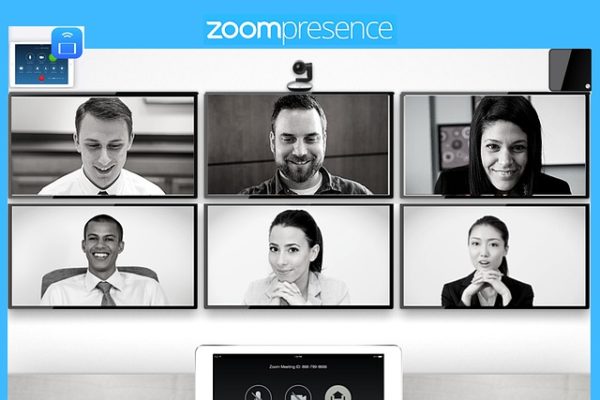 One of the more difficult adjustments in the past year has been in the way that asset managers communicate with clients and prospects. In 2020, asset managers had to adapt to a world where social gathering was limited. Face-to-face meetings were not an option. Zoom, once a technological curiosity, became an essential communication tool.
One of the more difficult adjustments in the past year has been in the way that asset managers communicate with clients and prospects. In 2020, asset managers had to adapt to a world where social gathering was limited. Face-to-face meetings were not an option. Zoom, once a technological curiosity, became an essential communication tool.
This year, many clients will prefer to stay online. The most successful asset managers have embraced this and are using Zoom for video conferencing. Some of these firms are even doing it correctly. Many are not. In this article, we’ll point out the common mistakes that asset managers make on Zoom calls, and how to avoid them.
Customizing Your Appearance to the Audience
For the purposes of this exercise, open up Zoom on your computer and click on “New Meeting.” You’ll be rewarded with an image of yourself, on camera, complete with the same background and lighting your audience will see when you conduct a real Zoom meeting. Let’s begin by reviewing that image and going over ways to improve it.
- Head and Upper Body Position: If you have a professional headshot on your website, you may notice the emphasis on the head and upper body. This is done for the purpose of scale. Your image onscreen should be similar. Point the camera and zoom in, if your camera allows, so that your head and shoulders take up a good portion of the image.
- Camera Angle: No one wants to look up your nose or at the top of your head. Position the camera so that you’re looking at it directly, not from an upward or downward angle. This is more flattering to you and gives your audience the impression that you’re looking them in the eye when you speak. This helps build trust and confidence.
- Portrait Versus Landscape: This won’t matter if you’re using a laptop or desktop for your Zoom meeting, but mobile devices can be positioned in portrait or landscape position. Most asset managers prefer landscape because it includes more of a background image. If you use a cell phone, set up the phone on a tripod so it remains steady and use a landscape view.
Adjusting the Camera, Voice, Lighting, and Background
There’s nothing better than natural light and an uncluttered, professional background. If you have that in your office, stick with it. Take another look at that image on your screen and see if it meets the criteria. If not, you’ll need to rely on additional lighting and perhaps a virtual background. Troubleshoot this category in the following order:
- Camera: The best lighting and sharpest background won’t improve anything if you have a poor-quality camera. Built-in laptop cameras are notoriously bad, so it’s best not to rely on one of those. For a list of decent alternatives, check out Wired Magazine’s Top Five Webcams. Our personal favorite is the Logitech Brio 4K.
- Voice Quality: Much like the cameras, the microphones on laptops and phones aren’t exactly top of the line either. Those on a Mac are decent, but not for professional presentations. If you’re presenting to large audiences or planning to record your Zoom session, invest in a decent microphone. The Brio offers a stronger microphone as well. For a better boost, consider a headset. We use the Bose 700. The voice quality is better because the microphone is closer to your mouth. And the noise cancelling features keep out the sounds such as: additional heater, vacuum cleaner, kids playing, etc., so you can focus on the call.
- Lighting: Lume Cubes have been consistently rated one of the top options for Zoom call lighting, but they’re not the only choice. If you’re using a desk lamp, buy LED bulbs and point the desk lamp at the wall in front of you. The light will bounce off the wall, creating a natural light simulation. You could also try a flesh-tone ring light.
- Background: Virtual backgrounds are quirky, and their resolution often breaks down if there’s movement of any kind. If you must, stay away from bridge and ocean scenes. They steal attention and clients know you’re not actually there. You’re better off dressing up the wall behind you with a bookcase or quality piece of artwork.
Remembering the Purpose of Zoom
If you are not using Zoom’s video capabilities, then you are just making a glorified phone call. Clients and prospects won’t be able to see you. And you won’t be able to see them, limiting how you can read their body language. Asset managers need to be seen and clearly heard. Set up the right combination of audio and video to make that happen.
Go back to the Zoom image on your screen. You’ll notice a name in the bottom left-hand corner of the picture. Is it your full name? Most people these days use their Zoom account for more than just business calls, so there might be a nickname or group name there. Make sure you change that before making a client or prospect call. You’ll want to display your full name.
It’s also a good idea to upload a headshot or company logo. This is particularly important when on group calls because it shows up in the “participants” and “chat” boxes for all to see. Leave the guesswork out of it for other callers so they can more easily communicate with you. The image also makes your presentation more professional.
Going Beyond the Call
Keep in mind that all Zoom calls can be recorded. This is valuable for your firm for archiving purposes, to train new team members and to remember what was said. Uploading that call to transcription software like Trint can provide you with a written transcript of the call that can be used to highlight certain important points. It also gives you written documentation of the call.
After reviewing all of this, spend some time getting to know how to use Zoom. Asset managers sometimes neglect this step and get “stuck” on a video call trying to find mute, screen sharing, and chat features. The software is not difficult to use, but it can be a challenge if its unfamiliar. Do some self-training, adjust your light, picture, and sound, and you’ll be fine.
Dan Sondhelm is CEO of Sondhelm Partners, a firm that helps asset managers, mutual funds, ETFs, wealth managers and fintech companies grow through marketing, public relations and sales programs. Click to read Dan’s latest Insight articles and to schedule a complimentary consultation.
Connect

